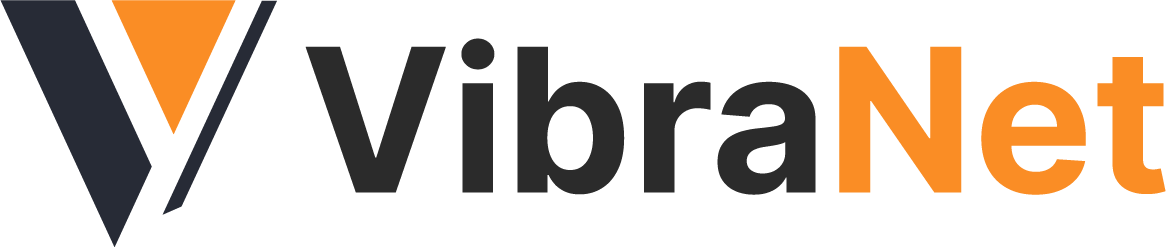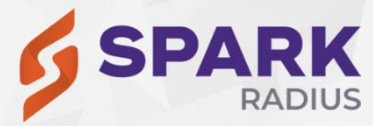Getting Started with Power BI
Intro:
Power BI is a business intelligence and data visualization application that transforms information from many data sources into interactive dashboards and reports. Power BI desktop, Power BI service based on SaaS, and mobile Power BI apps accessible for various platforms are all part of the Power BI package, which offers a variety of products, connectors, and services. Business customers utilize this group of services to gather data and create BI reports. This course provides a fundamental overview of how to use Power BI and covers all the key elements in Power BI.
Power BI desktop app is used to create reports, Power BI Services (Software as a Service – SaaS) is used to publish reports, and Power BI mobile app is used to view reports and dashboards.
https://powerbi.microsoft.com/en-us/downloads/
Installation Steps:
Supported Operating Systems
- Windows 10, Windows 7, Windows 8, Windows 8.1, Windows Server 2008 R2, Windows Server 2012, Windows Server 2012 R2
- Microsoft Power BI Desktop requires Internet Explorer 9 or higher
- Microsoft Power BI Desktop is available for 32-bit (x86) and 64-bit (x64) platforms
Users can select a language in which they want to install Power BI and the following files are available for download.
This is the link to directly download Power BI files −
https://www.microsoft.com/en-us/download/details.aspx?id=45331
PBIDesktop_x64.msi shows a 64-bit OS file. Select the file you want to install as per OS type and click Next. Save the installation file on the local drive.
When you run the installation file, the following screen is displayed.
Accept the license agreement and follow the instructions on the screen to finish the installation.
When Power BI is installed, it launches a welcome screen. This screen is used to launch different options related to get data, enrich the existing data models, create reports as well as publish and share reports.